Administration has changed their email policy. They will no longer send work-related messages to personal email addresses or to CCSF Gmail accounts. They will send only to ccsf.edu email accounts. If you don’t check your ccsf.edu email, you could miss important information you need to do your job and will not meet your obligations. In addition, we are now required to provide the ccsf.edu email address to our students.
CCSF’s email system has some advantages. It allows us to receive paystubs through their “paysend” system, which gives more accurate information than Web4. It makes it easy for faculty, staff, and students to find us in the CCSF directory. It also allows us to send email to campus listservs, some of which are restricted to only ccsf.edu addresses.
You can still use a personal email account to read ccsf.edu mail, if you log in to Outlook and set it to forward messages. That way you will still meet your obligations. See below for instructions to set up email forwarding.
This email policy was a high priority for Administration in contract negotiations. Complete wording of the new contract language is below.
————————————————————————————-
Article 8.R:
Unit members shall use District email for official District communications regarding their professional responsibilities with administrators, Department Chairs, and staff. Unit members shall regularly check their District email for communications from the District and students. Unit members shall provide students their District email address and shall encourage students to utilize such address in email communications regarding their studies.
————————————————————————————-
Directions to set up email forwarding from Outlook:
On some computers, this seems to work better using Chrome than Firefox.
Log in to Outlook
Add the address you want to forward to into your list of contacts.
Click on the list of apps (usually the grid symbol on the upper left), and choose “People”
Click on “+ New” to add a contact
Choose Settings (the gear symbol, usually on the upper right)
At the bottom of the page, under “Your App Settings”, choose “Mail”.
On the left, under “Automatic Processing”, choose ‘Inbox and Swap Rules”.
Under “Inbox Rules”, click the “+” symbol
Under “When message arrives”, choose [Apply to all messages]
Under “Do all of the following”, choose “Forward, redirect, or send”
Choose “Forward the message to…”
Choose your address from your contacts and click “save”
Now set it to also delete the messages so your Outlook inbox doesn’t fill up:
Click “Add action”
Select “Move, copy, or delete”, then select “delete”
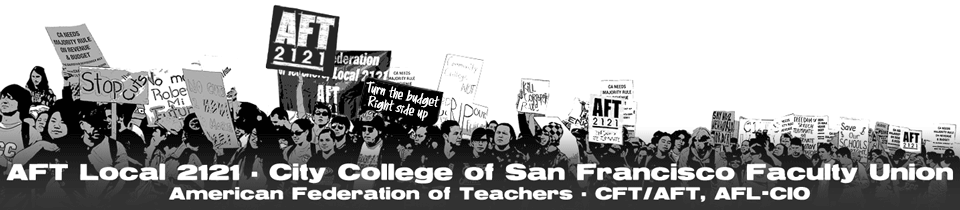
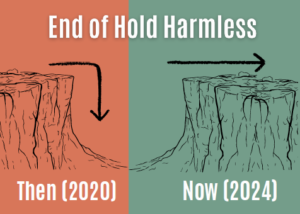
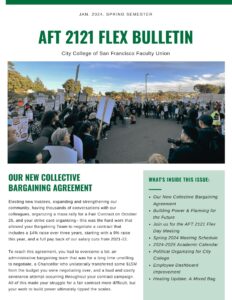
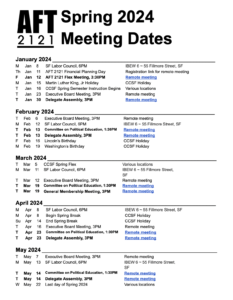
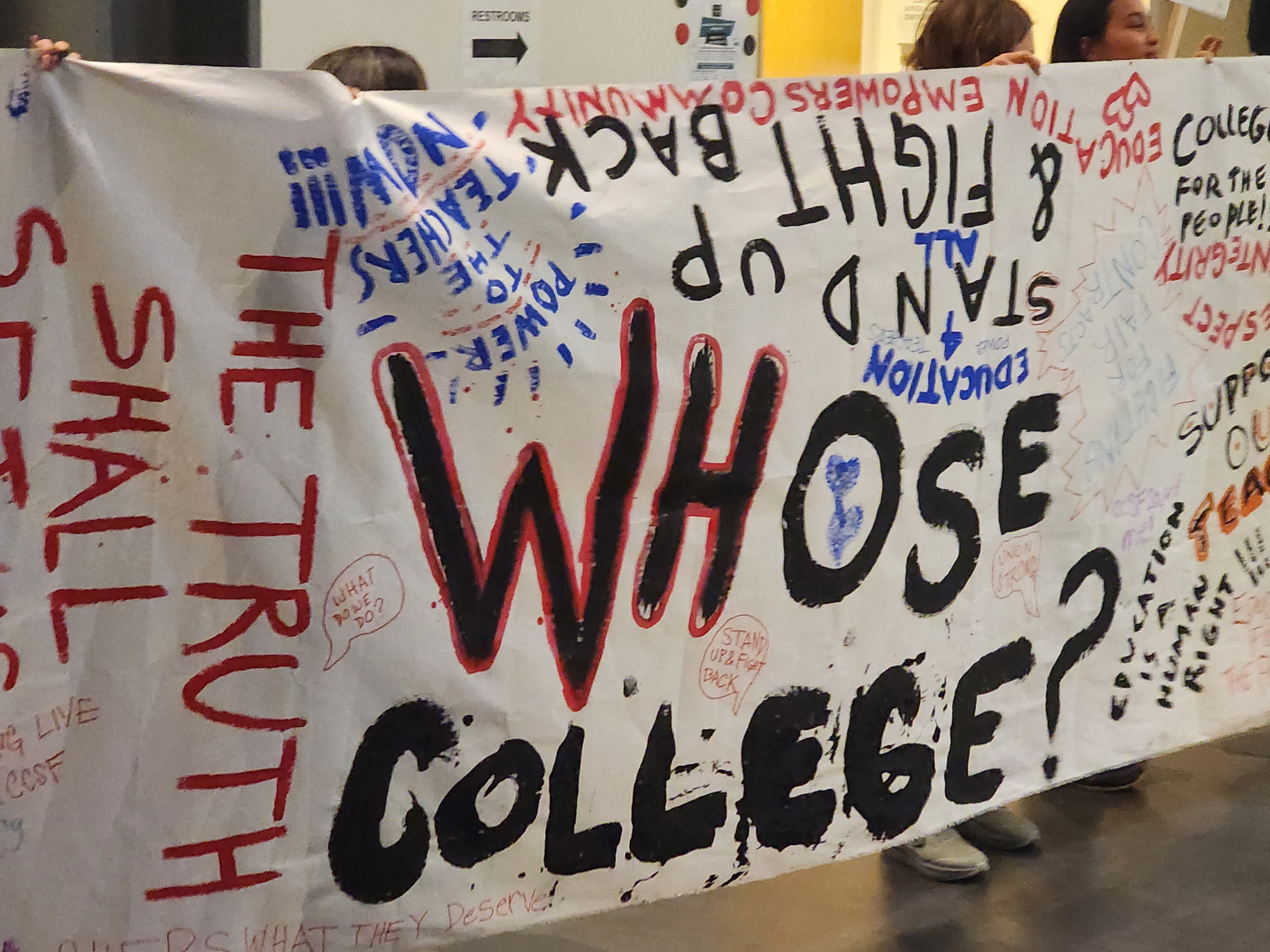

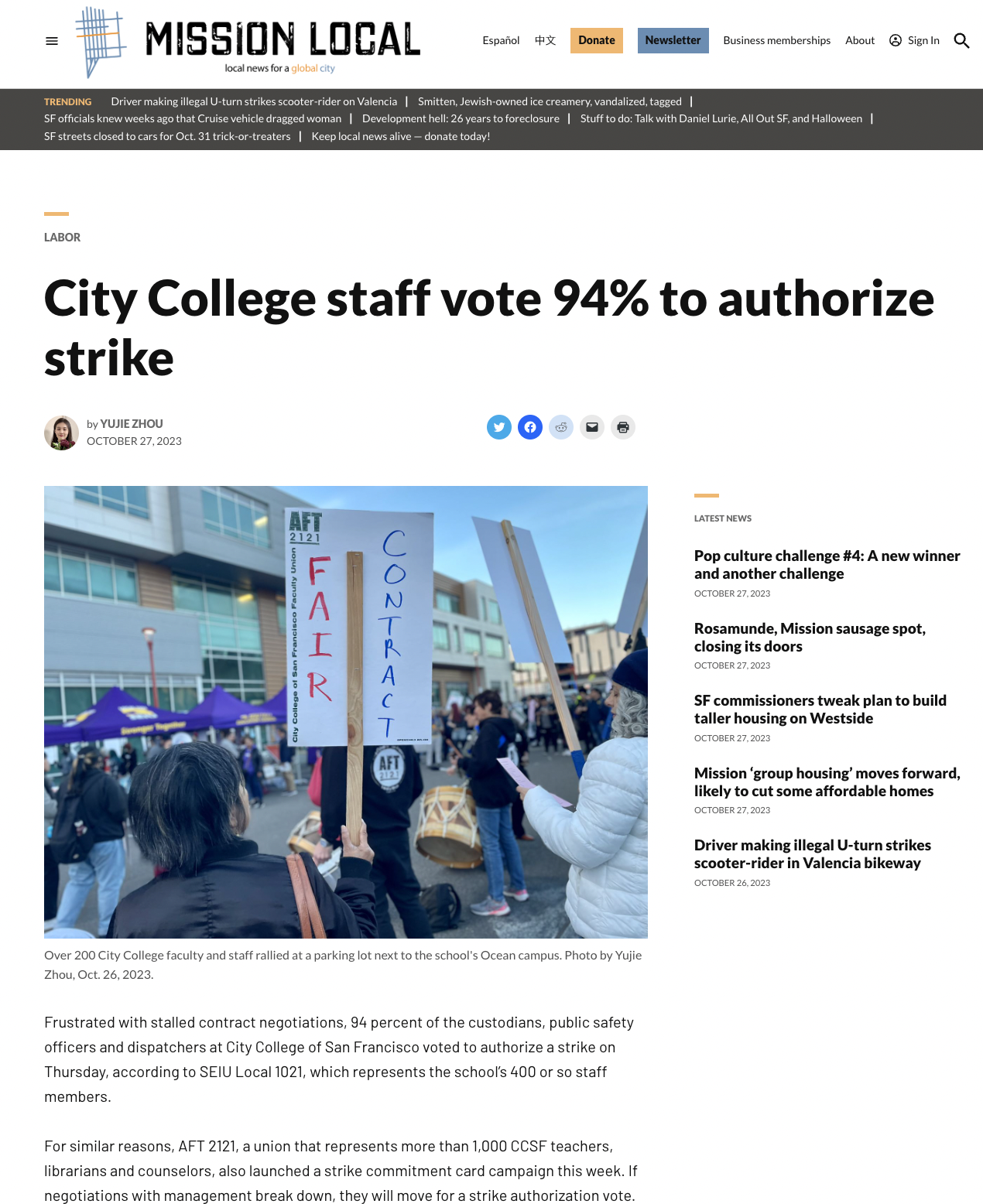


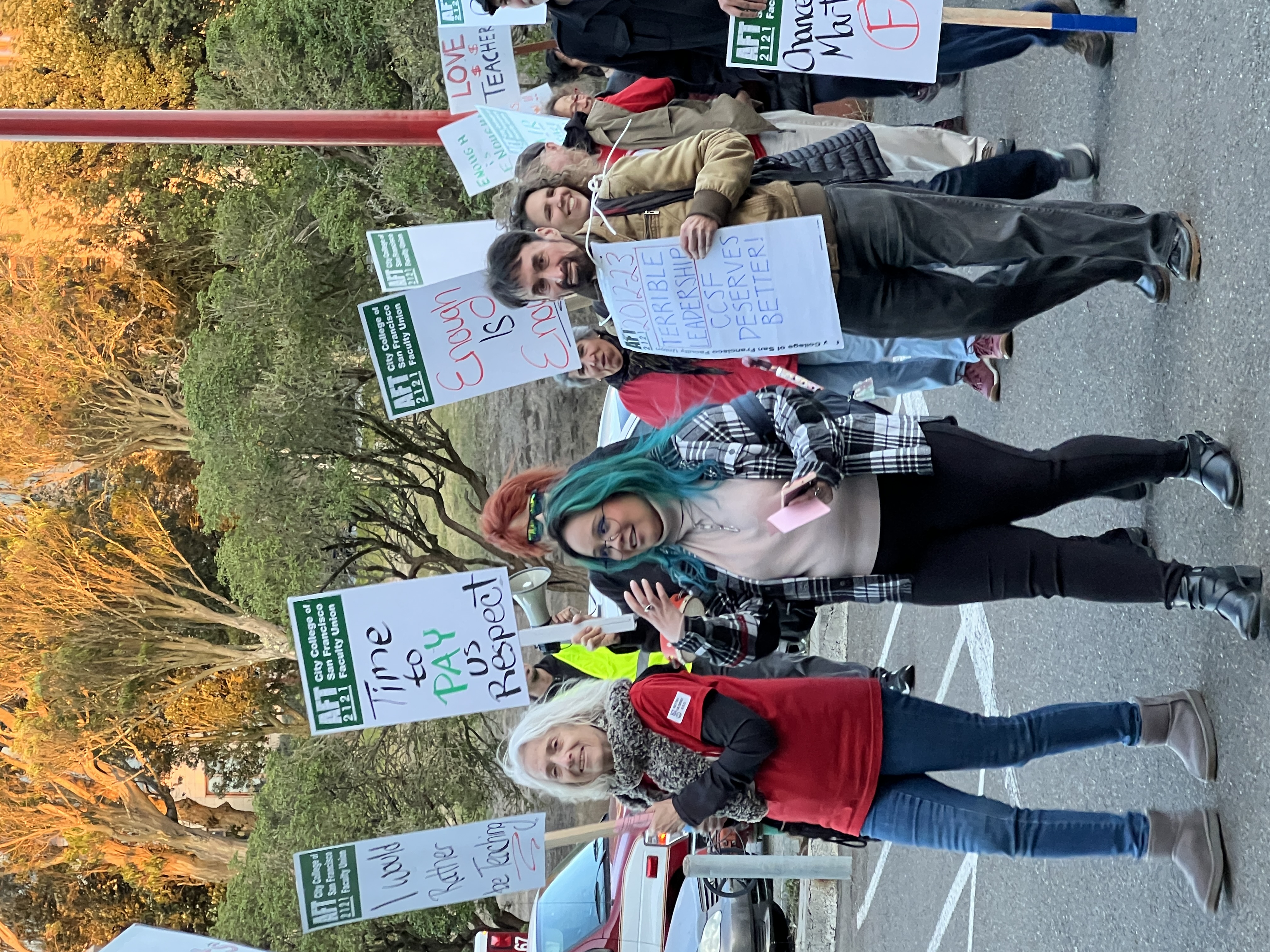
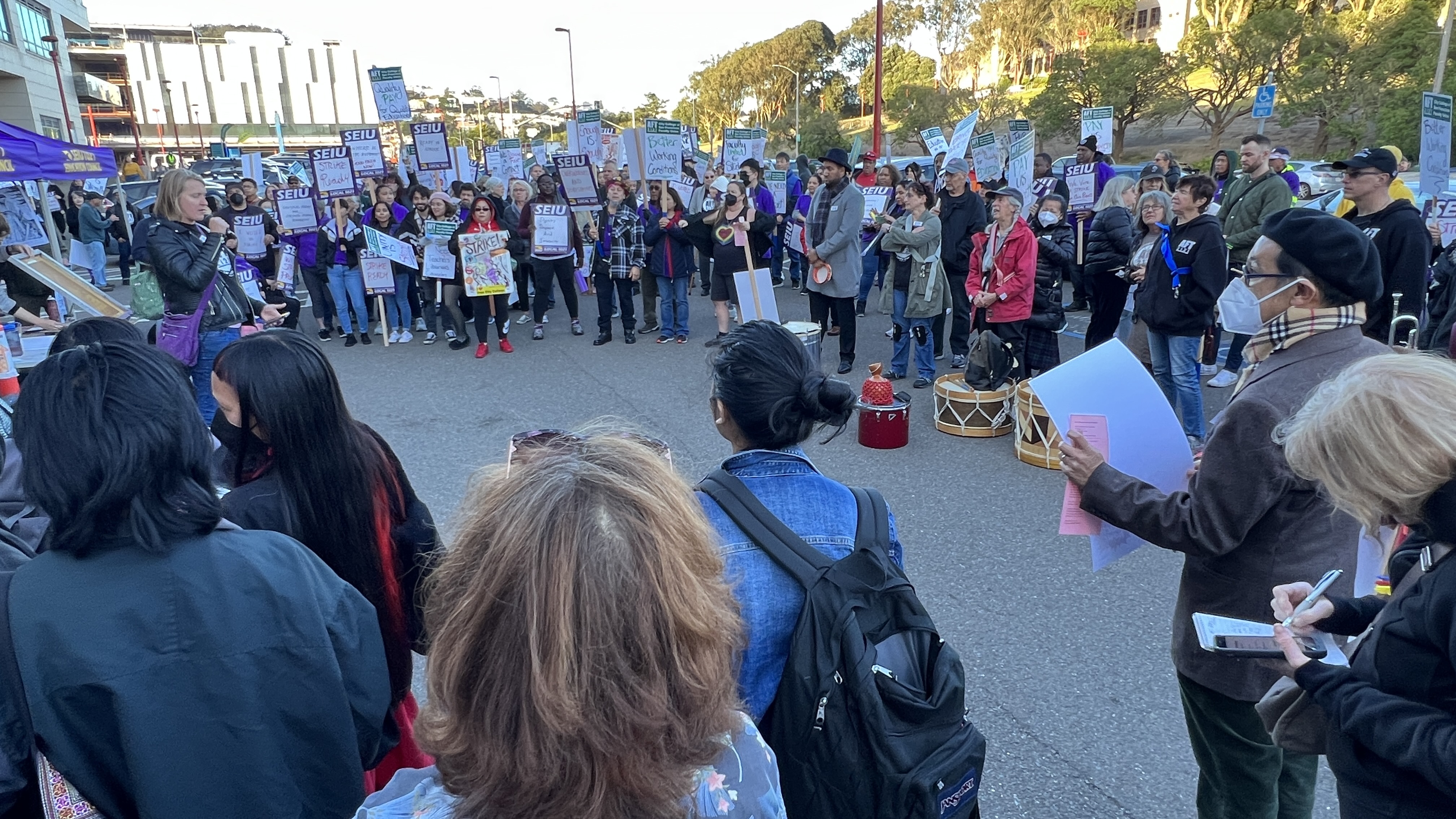





Follow Us!